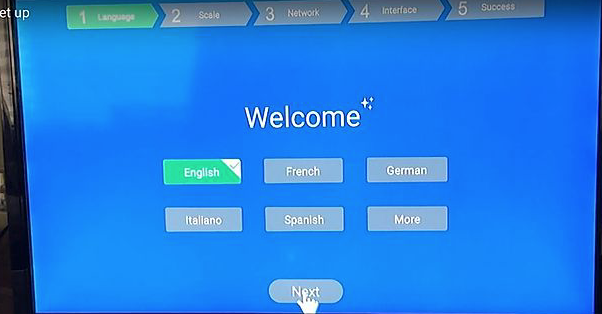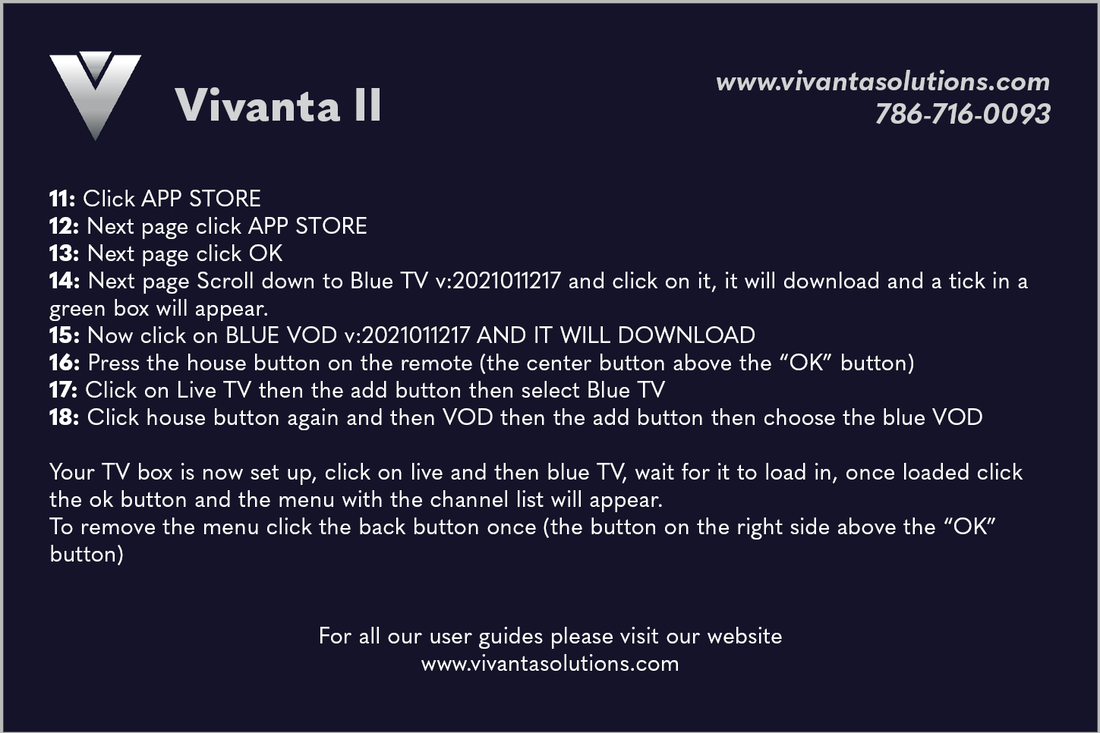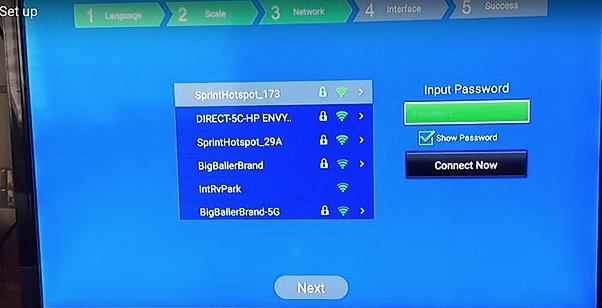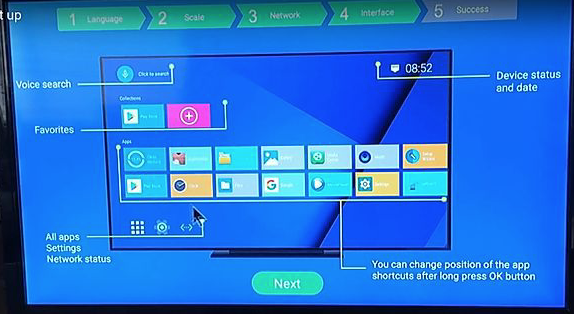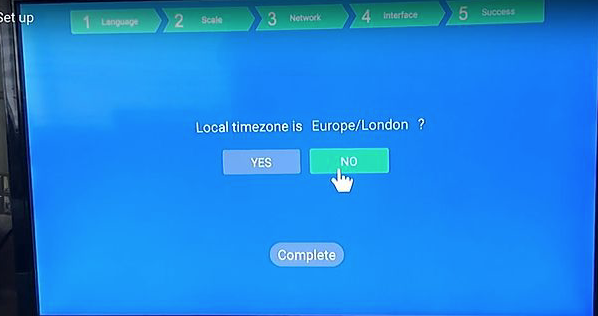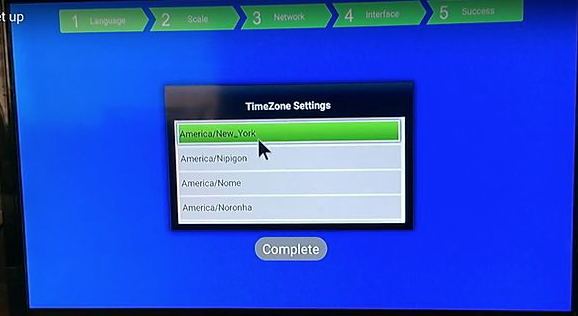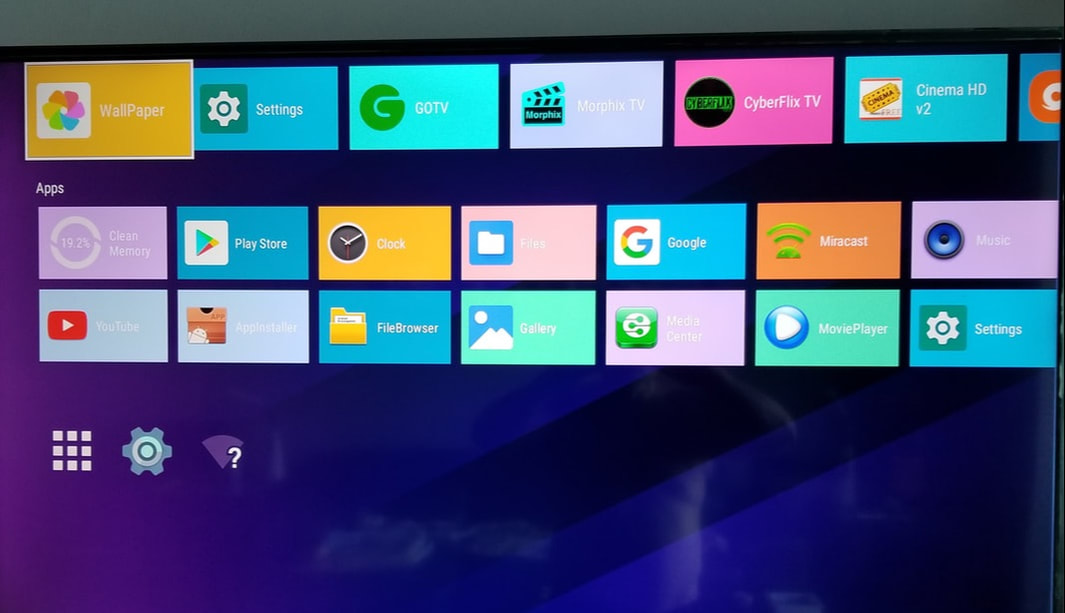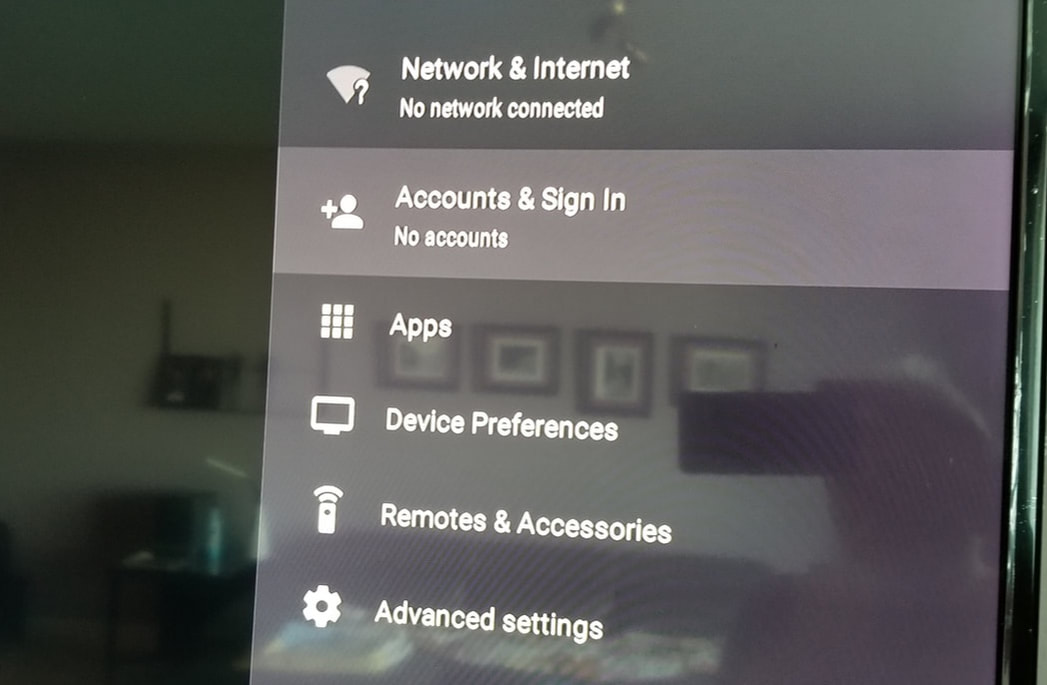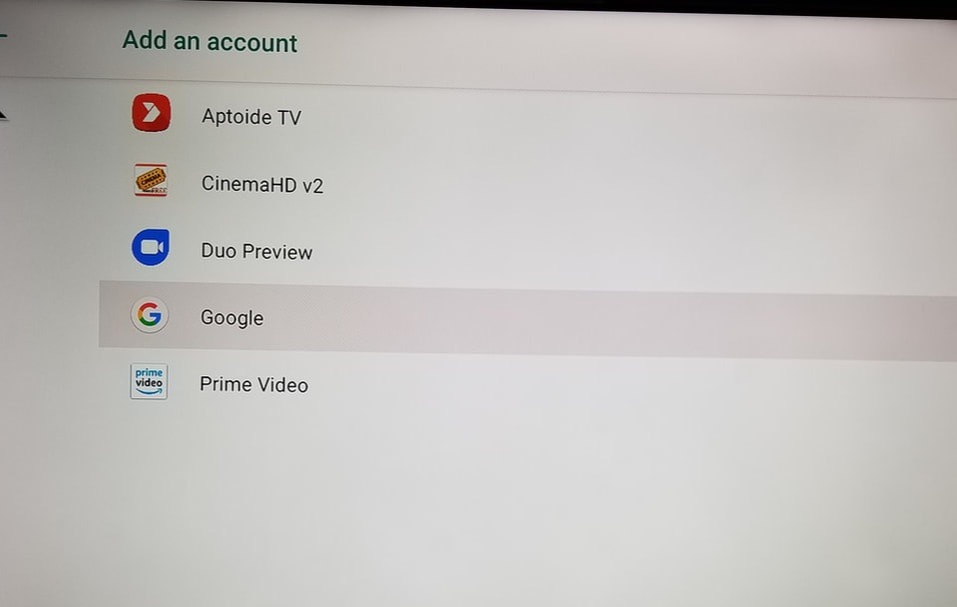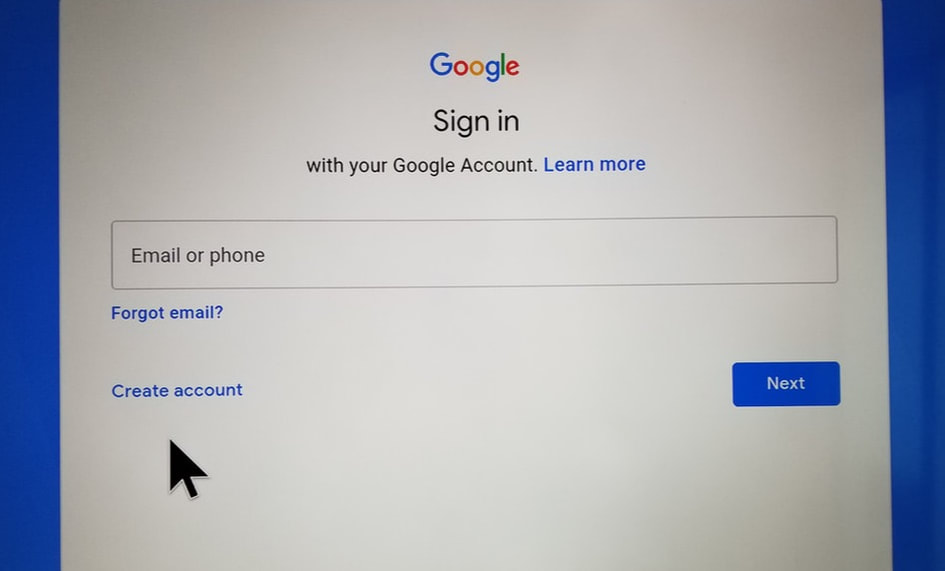Setup Instructions
The beautiful thing about this box is that it comes with a built-in Set-up Wizard.
So when you plug it in the first time, it will take you through the following steps:
|
Step 2: This is an important step. You must scale the image to the size of your TV screen. The point where you'll want to arrive is with a black 1" border around the image. It will not be visible when you are watching programs, it will just scale the image to fit your screen. Clicking the left arrows makes the image smaller, and the right one makes it larger. |
Congratulations!
You are now ready to begin enjoying your new Vivanta TV Box
*Performing a Factory Reset Will Void Your Warranty*
You are now ready to begin enjoying your new Vivanta TV Box
*Performing a Factory Reset Will Void Your Warranty*